Fields in WorkBench are related to parameters.
To get information, right-click on a field and select Parameter info.
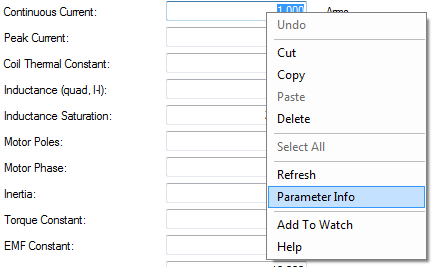
Newer WorkBench fields have a pop-up interface that loads when the arrow above the field is clicked. In this pop-up you can view the parameter information, add the parameter to watch, set to default value, refresh the value, or view the help.
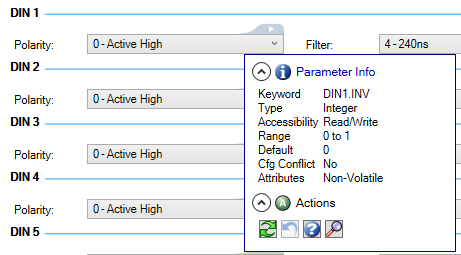
Newer WorkBench views may show a diagram with inputs and outputs. Following is a key of common elements found in these views.
| Interface Element | Description | |
|---|---|---|
| Blue Arrow |

|
This clickable item requires user input, such as selecting an input type or editing some values. The box element may comes in multiple sizes. |
| Blue Box |

|
|
| Blue Circle |

|
|
| Black Arrow |

|
This is a read-only value, such as an output speed or a calculated position. |
| Solid Black Line |

|
This signifies a continuous flow of information |
| Dashed Black Line |

|
This signifies a triggered flow of information |
| Dashed Gray Line |

|
This signifies unused or inactive information |
| And Block |

|
This signifies a block where an AND logic calculation is performed. |
| Math Block |

|
This signifies a block where calculations are performed. Values which are added or subtracted are shown by the block. |







